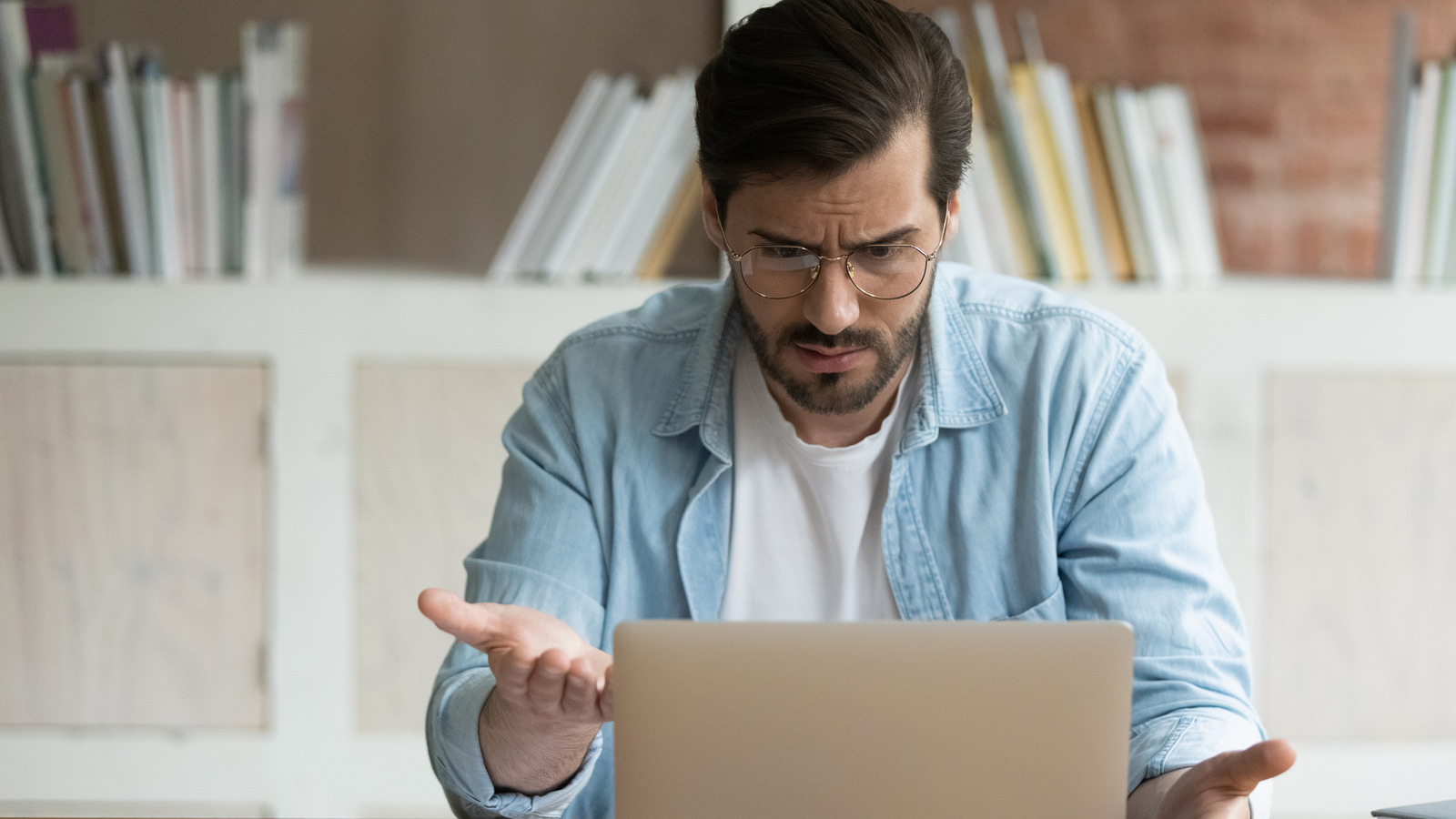Your computer will slow down if you run too many apps at the same time, so another way to make your Mac faster is to close any apps you’re not currently using. The simplest way to do this is via the Dock on your desktop. All running apps will show up in the Dock with a glowing dot under their icons. To close an open app, right-click on its icon, and select Quit.
It’s also possible that the culprits of your slow Mac are processes or activities running in the background, and all macOS comes fitted with an app that allows you track and manage those: the Activity Monitor. Like its name implies, the Activity Monitor tracks all the activities running on your Mac and provides in-depth reports about how they’re affecting your computer’s performance. You can access Activity Monitor either via Applications > Utilities, or Spotlight (simultaneously press Cmd + Space Bar and type “Activity Monitor” in the search bar).
You’ll see that the active processes are sorted under five categories: CPU, Memory, Energy, Disk, and Network. Under CPU you’ll find the apps that are consuming the most CPU load. The Memory category will show you which processes are using up RAM; Energy will explain those that are draining your battery; Disk will detail how much data your Mac is reading from and writing to drives; and the Network tab will show you which programs are hogging your internet data. In each category, click each column to sort the data in ascending or descending order. To end a process or stop an app, select it, then click the X in the top-left of the menu bar and confirm.