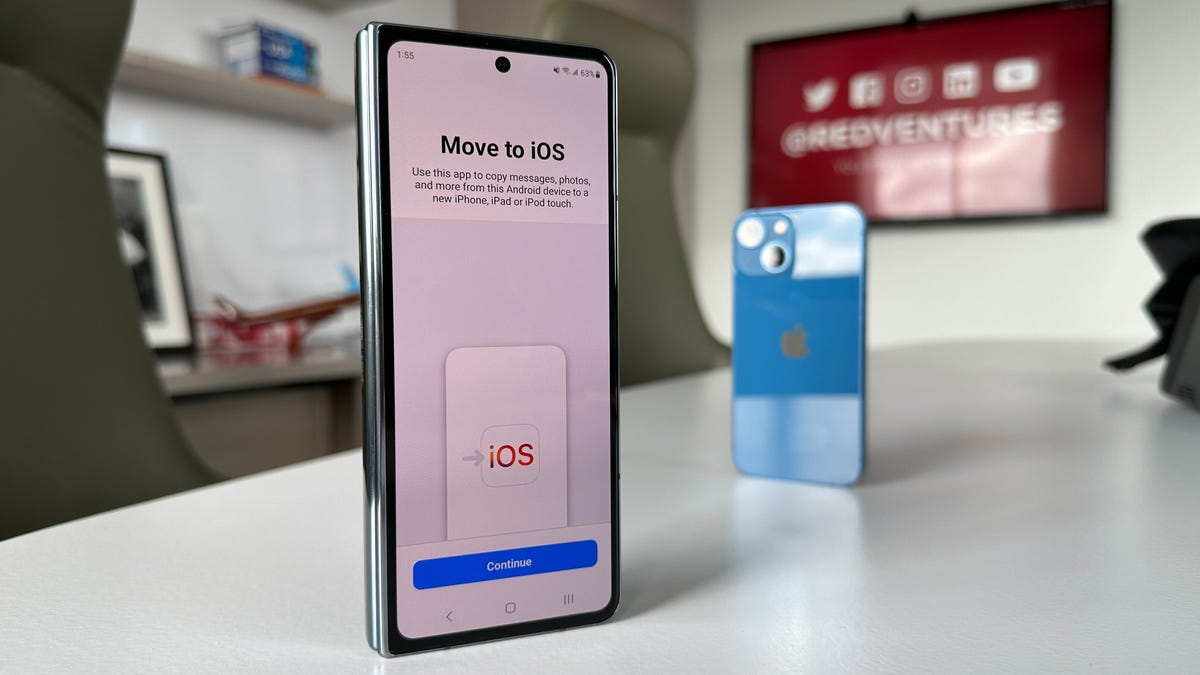A new year is upon us, and if you’re one of the many who made the switch from Android to iOS, then allow me to guide you through the dreaded task that is transferring contacts.
Okay, fine, it’s not that terrible, but Apple has made some notable changes to the iPhone over the years which, depending on which model you bought, may require one or two extra steps in the process.
Also: Can someone tell if I block their number?
I’ve broken down all of that below, including steps for iPhones that support physical SIM cards and ones that support the newer eSIM.
Below I’ve listed three simple methods to transfer your contacts from Android to iOS, with the first one being my go-to if you’re just starting to set up your iPhone.
How to transfer contacts from Android to iPhone
The first method is Apple’s own ‘Move to iOS’ app. You can download the first-party service on Google’s Play store for free and use it to transfer contacts, photos and videos, and more.
Note: In order for the service to work, you’ll have to be in the iOS Setup Assistant, which is the start-up page when you first turn on your new iPhone. If you’ve already set up the device, look to the second method in this guide.
1. Once ‘Move to iOS’ is installed, accept the terms and conditions, and allow the application to access your Android phone’s location.
2. You will then be asked to Find Your Code. Tap Continue. From your iPhone, follow through the Setup Assistant until you see Move Data from Android.
Also: How to transfer your number to your iPhone’s eSIM profile
3. Enter the six or ten-digit code from the iPhone into the Android. A Transfer Data screen will appear, with a list of items you can copy over to your iPhone. If you’re just moving your contacts, check off the respective bullet. If you want to move all of your files and data, check off everything.
4. Leave your Android and iPhone untouched while the transfer is processing. Depending on how much you’re moving from phone to phone, it can take as long as 30 minutes.
The new iPhone 14 series does away with the SIM card slot. Jason Cipriani/ZDNET
Whether your new iPhone uses a SIM card or eSIM to process mobile data, you can still import any saved contacts directly from the phone’s settings.
1. Make sure all of the contacts on your Android device are backed up and exported to the SIM card. To do this, open up the Contacts app > tap on the menu (three stripes) icon > Manage contacts > Import or export contacts > and then Export.
2. Once that’s completed, move your SIM card into the new iPhone — or follow this guide if it takes eSIM.
Also: iPhone 14 drops the SIM card slot: Here’s what that means
3. From your iPhone settings, scroll down to Contacts > Import SIM Contacts. The transfer process should take a few minutes.
How to export contacts to your SIM card. June Wan/ZDNET
Lastly, you can use your Gmail to transfer contacts via the cloud. This method does not require any SIM swapping but it does require a Google account and an internet connection.
1. From your Android, go to the Settings app > look for the Google tab > tap Backup and make sure Contacts is toggled on for syncing. You can check by expanding Google Account data in the Backup details list.
Also: How to back up your Gmail: The ultimate guide
2. After the backup sync is completed, switch over to your iPhone. Open up the settings > Mail > Accounts > Add Account > and enter in your Gmail credentials. The contacts from your Google account should sync with the iPhone and automatically begin importing.
FAQs
How do I transfer contacts from Android to iPhone without a SIM card?
If you don’t have a physical SIM card installed in your existing or old phone, there’s a likelihood that your contacts were linked to a cloud account, like Google. In that case, all you’ll have to do is log into Gmail from your new device by going to the settings > Mail > Accounts > Add Account.
Can I transfer contacts via Bluetooth?
Yes, but I’d recommend using the three methods above before you do. The main reason for this is that, depending on what Android phone you own, some models will allow you to transfer contacts in bulk, while others will limit you to just one number at a time. If you only have to transfer one or two contacts — or have a lot of patience — then you can transfer them individually by tapping on the number from your contacts app > Share > Bluetooth > and selecting the external device that you’d like to send to.
Is there an app to transfer contacts from Android to iPhone?
There are plenty of apps that let you transfer contacts, but I’d generally avoid the third-party ones. You can never be sure what their security and privacy policies are, so for information as personal as your contacts’ information, I’d stick with services developed by the phone manufacturers themselves. That includes Apple’s Move to iOS (demoed above), Samsung’s Smart Switch, and OnePlus’s Clone Phone.